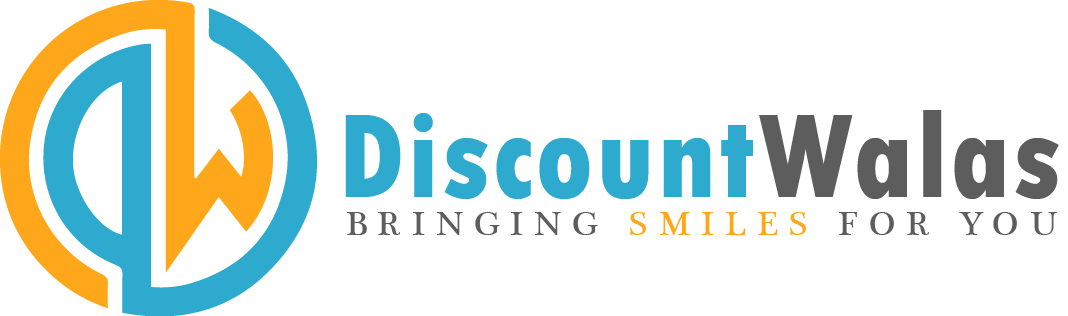Nowadays most people use WhatsApp calls instead of normal calls. In such a situation, there will be a need to record the call many times, so it is important that you know how to record WhatsApp Call. Know the method:
WhatsApp Call Record: Today a lot of people are using the instant messaging app WhatsApp. This is a platform that people use to send messages, voice calls, video calls, photos and videos. Nowadays most people use WhatsApp calls instead of normal calls. In such a situation, many times users have to record the call to remember the thing. For which it is necessary to record the call. Here we are telling you about this trick that how you can record WhatsApp Call.
Recording WhatsApp calls can be a bit difficult, because WhatsApp itself does not provide the official feature of call recording. But, there are some ways using which you can record WhatsApp calls.
First way to record WhatsApp calls on a smartphone
Step 1: Download a call recording app
Download apps like ACR Call Recorder or Cube Call Recorder. These apps are available on the Google Play Store.
Step 2: Install and setup the app
After installing the app, open the app and give it the necessary permissions (such as call recording and microphone permission). You will find the call recording option in the app. Go to the settings and set it to “Automatic call recording” so that every call is recorded.
Step 3: Start recording on WhatsApp calls
Now when you make a call on WhatsApp, the app will automatically start recording the call. The call recording will be saved in the app’s gallery.
Second way to record WhatsApp calls on a smartphone
WhatsApp also has a screen recording feature through which you can record calls.
Step 1: Turn on screen recording from your phone’s quick settings menu. Check that the microphone is also on so that your voice can be recorded.
Step 2: For this, first make a video call on WhatsApp. After this, the screen recording will record both video and audio during the call.
Step 3: After the call ends, the screen recording will be automatically saved to your phone. Go to the gallery and view the recorded video.