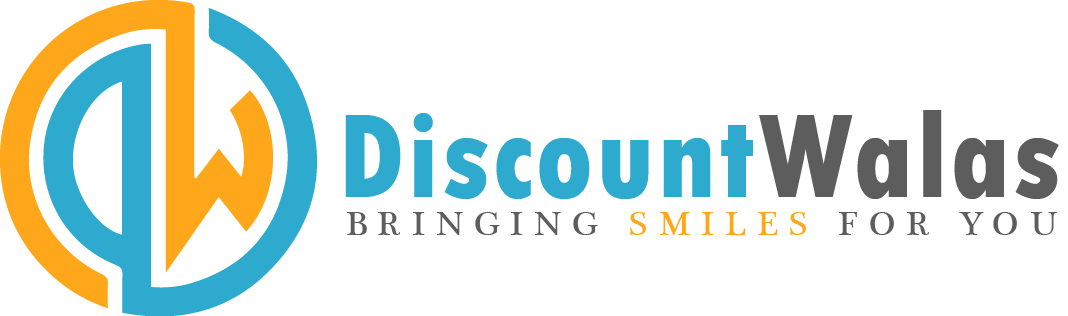Here’s how you can make the most of your new OnePlus 8T smartphone
The OnePlus 8T just launched, and offers new features for its segment, such as 65W fast charging, a new design, and a 120Hz display. Apart from the hardware, it’s also the first OnePlus smartphone to ship with the new OxygenOS 11, which is based on Android 11. OnePlus has tweaked the overall design and functionality of OxygenOS in order to make one-handed operation easier.
You’ll notice that content in most apps is now moved lower down, making it easier to reach with your thumb, while the upper portion of the screen is sometimes empty with minimal information. It looks and feels similar to what Samsung has done with One UI, and that’s not a bad thing. OxygenOS 11 also has some new features and shortcuts, which we’ll be taking a closer look at on the OnePlus 8T.
1. Gaming tools
OnePlus’ Game Space app gets a new icon in OxygenOS 11. Most of its functionality stays the same, except for one new addition. There’s a new option in the Settings of Game Space called Gaming Tools. When enabled, you can bring up a menu overlay within any game by swiping down from the left or right corners of the screen. This menu lets you see the system temperature and battery level, and has shortcuts for WhatsApp, Instagram, and Fnatic Mode. You can also toggle how notifications are displayed when you’re gaming, enable mis-touch prevention, and begin screen recording — all without having to leave the game.
2. Always-on ambient display
OnePlus smartphones have long had an Ambient Display feature that let you glance at the time, notifications, etc, when you pick up the phone, but they have never had a full-fledged always-on feature. All that changes with OxygenOS 11, thanks to the new Always-on Ambient Display setting. On the OnePlus 8T, you can head to Settings > Display > Ambient Display, to find it. You can now set a schedule for how long you want the always-on display (AOD) to show, or simply have it stay on permanently. This is a lot more convenient, as you don’t have to tap the screen or lift the phone if you need to quickly check the time or your unseen alerts.
OnePlus has added some new clock faces in the Customisation menu of the Settings app, and has said it will add even more in the coming months, including a Bitmoji AOD thanks to its partnership with Snapchat.
3. Dark mode
So far, OxygenOS has had a very clunky method of enabling dark mode. This involved changing the entire system theme, which would override any customisations you might have made to the icons or fonts. With OxygenOS 11 on the OnePlus 8T, we finally have an independent dark mode setting that is less disruptive. You can enable this at any time using a toggle button in the Quick Settings panel. Better still, you can schedule dark mode to automatically kick in from sunset to sunrise, or set a custom time range. We’re glad OnePlus has finally added this feature in OxygenOS 11.
4. New Zen mode
Zen Mode offers a small dose of digital detox by allowing you to set a time during which all calls and notifications are blocked, forcing you to take a break from looking at the screen. OnePlus has now updated Zen Mode in OxygenOS 11 to include five soothing themes, more timing options starting with 1 minute, and a new Group feature that lets you use Zen mode together with other OnePlus users. This new version already seems to be available on the OnePlus 8, even without the OxygenOS 11 update.
5. Focus tracking in Camera app
The OnePlus 8T has a good set of cameras, and even though they might not be all that different from those of the OnePlus 8, there is one particularly useful new feature that you should take advantage of. There’s a new ‘Focus tracking’ toggle in the settings of the camera app, which as the name suggests, allows the camera to keep the focus locked on a moving subject. It’s a very useful feature and we’ve seen it before on many Samsung and Google smartphones, so we’re glad OnePlus has included it too. In case you’re wondering, this worked pretty well on the OnePlus 8T in our experience, and we hope this feature comes to other OnePlus smartphones in the future.
6. Accessing notifications with a swipe
If you’re an existing OnePlus user, you’re probably used to accessing the notification shade by simply swiping down anywhere on the homescreen. On the OnePlus 8T, this same gesture brings up Shelf, which is OnePlus’ card-style column for accessing widgets, the step counter, recently opened apps, etc. If you don’t have much use for this, fret not, the gesture can easily be changed back to opening the notification shade instead.
Long-press any blank area on the homescreen and select Home Settings. Here, tap the second option that says ‘Swipe down to access’ and change it from Shelf to Notifications & Quick Settings. Save this selection and you should be good to go.
7. Quick access to Google Home devices
OxygenOS 11 has a redesigned power menu. Instead of giving you a small pop-up with buttons for Power, Reset, and Screenshot, you get a full-screen menu with oversized buttons across the top. If you have Google Home installed for any smart devices in your house, you’ll be able to add shortcuts for those devices to this power menu. This is super convenient as you don’t have to open the Google Home app just to dim a light or turn it off, for example.
These are just some of the cool new things you can do on the new OnePlus 8T with OxygenOS 11. If you come across any more, feel free to share them in the comments below.