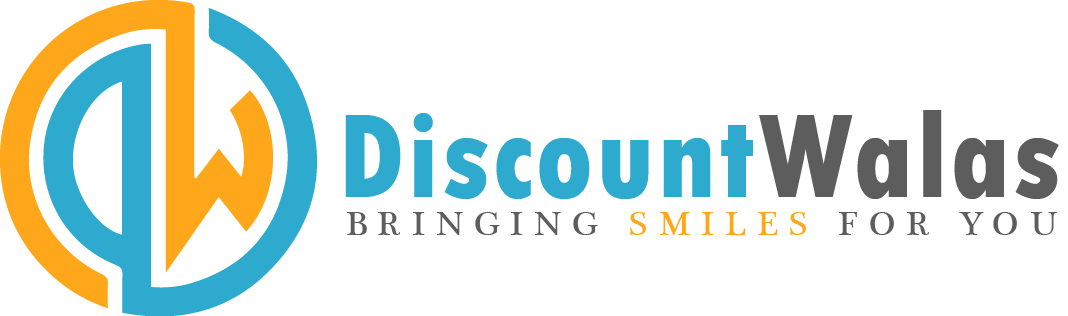Google has warned millions of Android users. There are many such apps in the phone, which are spying on people.
This is being done through camera and microphone. Google has also told how to avoid it. If you use a smartphone, then this news is for you…
Google has warned millions of Android users that apps are spying on people. The new feature alerts users when the microphone or camera is activated. This is similar to a warning already present on Apple’s rival iPhone. Google is now alerting users when the camera or microphone is activated. You can specifically turn off camera and microphone access to the handset.
This is how you can see which app is spying
The Google feature was added to the phone in the latest Android 12 update. So if you don’t have that, you won’t be able to see it. The new indicator appears in the upper right corner of the screen. You’ll see a camera or microphone icon when an app tries to access, respectively. This prevents apps from secretly listening to – or even seeing – through your camera.
You can deactivate it by going to settings
You can also see a rolling log of which apps have access to your camera, microphone or location – and when. That information is available in the new Privacy Dashboard within Settings. Now it’s even possible to deactivate your microphone and camera completely on the whole phone in your quick settings. Let us tell you that seeing the camera icon does not mean that you are being spied on. Sometimes an app really needs to use your camera – like Instagram.
Automatic access to many apps
But if you see that your camera is being used by a strange app, it could mean that you are being spied on. Cyber-experts have uncovered countless apps that inappropriately accessed the camera on Android phones. So make sure you’re using Android 12, and that you’re wary of any errors. If you suspect something is wrong, you should check the app’s permissions in Settings. If an app has got access that you don’t use, close it immediately.