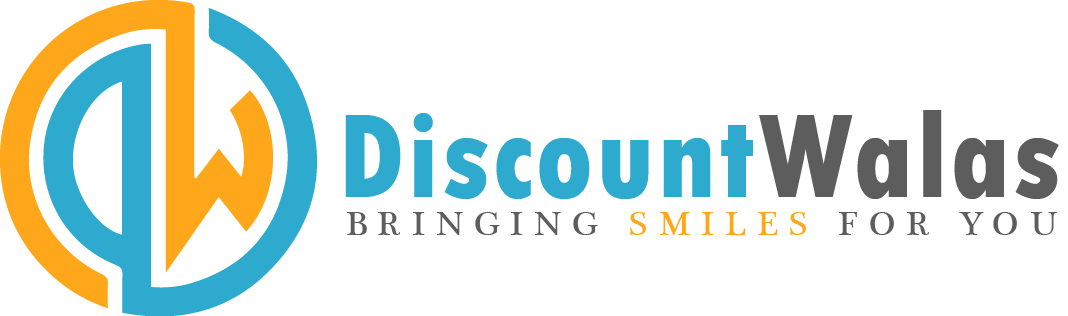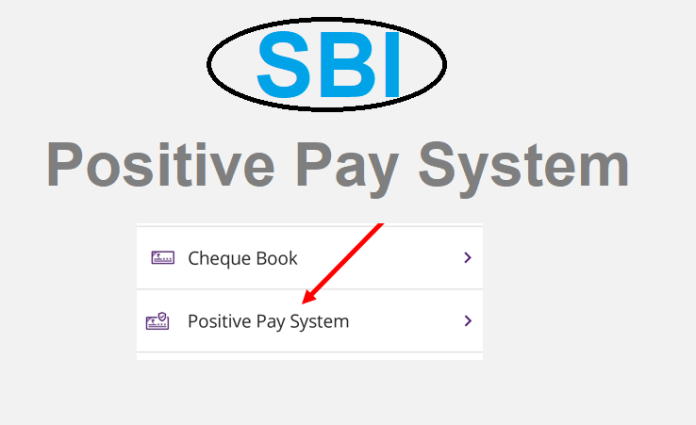
PPS was implemented by RBI to protect customers from frauds. This system is effective from January 1 last year. Under this, the details of large value checks are re-verified.
The Reserve Bank of India (RBI) has directed the implementation of Positive Pay System (PPS) with effect from January 1, 2021, for all types of check payments. This has been done to protect the customers from fraud.
Under the Positive Pay System, key details of every check of high value are rechecked. Through this process, the issuer of the check will have to submit the details to his/her bank through SMS, mobile app, internet banking or ATM. The drawee bank has to submit certain minimum details of the check such as date, name of the beneficiary/recipient, amount, et
How to Register or De-register SBI Positive Pay System?
On the home page of SBI, click on the Request and Inquiry tab. Then click on Check Book Services under the Request and Inquiry tab. Select Positive Pay System in Check Book Services.
Under Positive Pay System option, click on Modify/De-Register tab then from drop down button select Account number and action as Modify and submit. On clicking submit, a pre-confirmation page will appear. Click on Confirm after the details are verified.
After that enter the One Time Password (OTP) received on your registered mobile number and click on Confirm. On successful verification of OTP, you will get a message in this regard.
How to cancel a high-value check?
Log in to SBI Internet Banking. Under the Request and Inquiry tab, click on Check Book Services. Select the option of Positive Pay System in Check Book Services. You will reach the ‘Check Lodgement’ tab. After that select Account Number, Cheque, Instrument Type.
Then select the price printed in the name of the recipient or beneficiary and check the date and click on submit button. Verify the lodgement details and click on confirm. Enter the OTP received on your registered mobile number and click on submit button.
On submission, an appropriate message will be displayed to the customer. To cancel, customers need to select the lodgement details under the Cancel/Lost/Delete tab which they want to cancel or delete.